Spur gear Simulation in Solidworks
before we start make sure to downlaod cad files
Step 1 : Go to the simulation Tab and select static and click ok
Step 2 : Now right-click on the part and apply the material as per your requirement i am using plain carbon steel in this case
Step 3 : Now go to fixtures and click on Advanced fixtures
Step 4 : now click on cylindrical faces and enter the value, select the face as shown in the below picture. Now enter the value of translation as shown in pic the first and third zero represent displacement in the axial and radial direction as we have put value zero it means that there is no axial and radial movement (what if I don't put zero . If you don't put zero there you will get an error in results because of no mechanical equilibrium ) . in second box we have enter .087 radians(5 degrees) it means that the gear rotates 5 degrees it will act as a load
step 6: select the other gear face as shown in fig and click ok
step 7 : Now right-click on connections and delete components contact (it is bonded contact type means two bodies are sticking with each and that is not in our case so make sure to delete this else you will face problem)
Step 8 : Now again right-click on connections and select contact sets
Step 9 : Now select the faces of the gear mesh as shown in pic make sure you select all the gears that are meshing to make sure you select correctly and in advanced use node to surface for better results you can watch the video below to see how. Make sure type is gear penetration
step 10 : Now click on run this study
Step 11 : here you got the results for any kind of query and doubt just comment













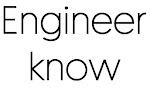

0 Comments
if you are not getting it then ask i am glad to help